Pull Unique Values
with Advanced Filter
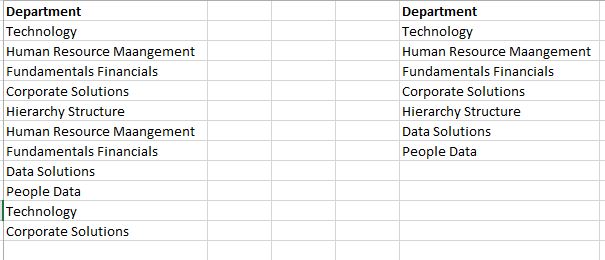
Though there are many ways of removing duplicates, I just
wanted to share a use of Advanced filter for same.
We can use advanced filter to pull non duplicate items from
a column(s).
For this go to Data tab and then click on Advanced.
A dialog box will open. Here choose the option of Copy to
another location. In list Range box, mention the range from which we want to
extract unique values. And in Copy to box, the place where we want our unique
list to appear.
Then check the box of unique records only. Now click on ok.
And we have now two lists the original along new one having
just unique items.
Note: There is no link between original data and filtered
data so in case original data changes, the advanced filter must be run again.
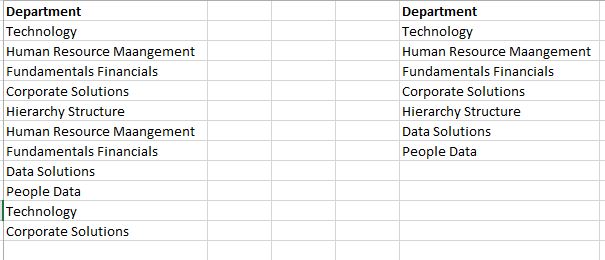




No comments:
Post a Comment